
Thanks for using Example Mapping for Jira!
Example Mapping can help your team have a kickass story kickoff!
Now, you can Example Map directly inside Jira!
Contents
What is Example Mapping?
Example mapping is a BDD technique for driving the conversation around a story. The main benefits are:
- Your team can gain a shared understanding of the story
- Your team can easily identify edge cases which will help reduce failure demand
- Everyone in your team can contribute as no formal language is required
- Everyone in your team will feel involved in the story kick off - no more walls of text!
TeamUp Labs' Example Mapping for Jira application provides all the above benefits as well as:
- Enabling effective digital collaboration
- Seamless Jira integration
Story Kickoffs (aka refinements, breakdowns, 3amigos) are great opportunities to use Example Mapping. The team should gather together (either in person or remotely) and discuss the story, starting with a blank slate. Team members contribute to the kickoff by suggesting rules, which should then be captured. A rule characterizes some of the behaviour the story will deliver. The team can then illustrate the rule using examples. Examples should cover the happy and sad paths, and will help your team identify edge cases, as well as align everyone on the expected behaviour.
You can have as many examples for the rule as the team can identify. You can create as many rules with examples as the team can come up with. If your story has a lot of rules, it may be worth considering splitting the story into smaller deliverables.
Using Example Mapping for Jira
- From the issue view, click Create Example Map, this will open the Example Map Editor
- Create Rules by clicking the blue plus button
- Add Examples to rules by clicking the plus example button on the respective rule
- Create Questions by clicking the red plus button
- Clear all the rules and examples by clicking the trash can icon
- You can reorder your rules by dragging and dropping them - this will allow you to order them sensibly if necessary
- Any additional information you want to capture that doesn't fit in as a Rule or Question can be saved in the Notes panel at the right-hand side of the page
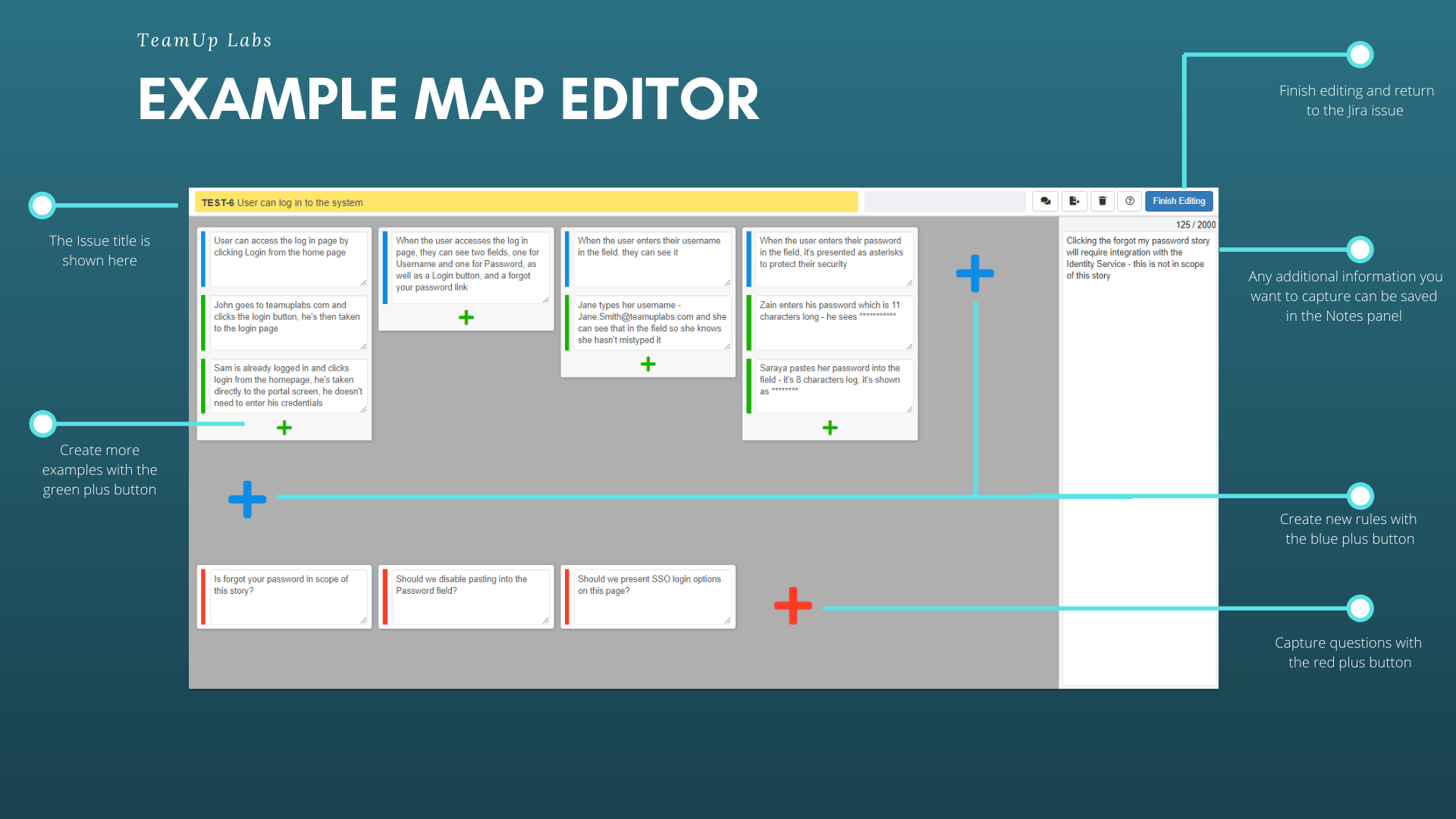
When you save the Example Map by clicking the “Finish Editing” button in the top right, you’ll be returned to the Jira issue view. You’ll be able to see the rules, examples and questions without having to open the Example Map Editor. There are checkboxes for each rule and question that you captured, and you can check these off as they are resolved so you can track progress easily.
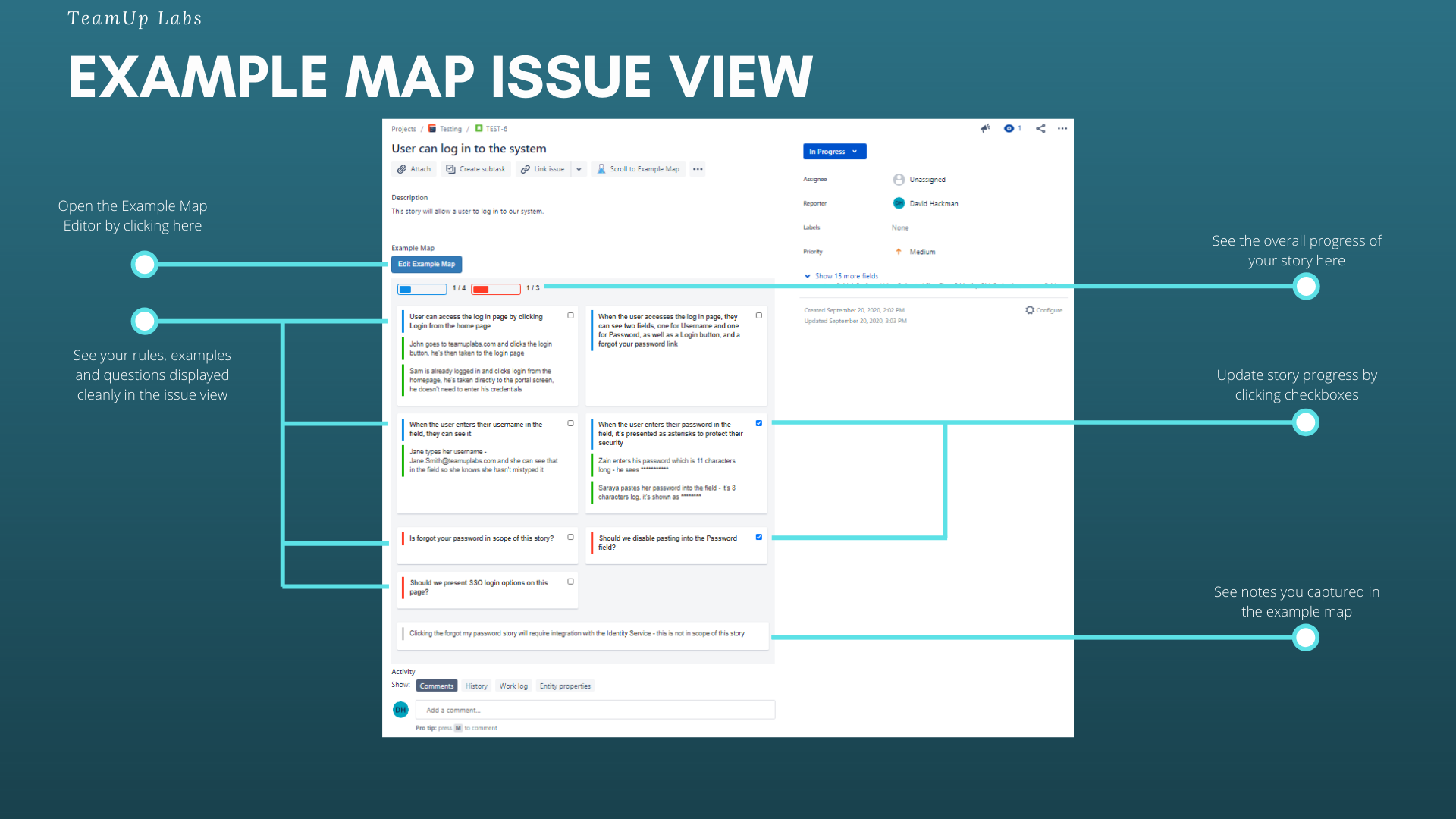
Configure Example Mapping for Jira (Cloud only)
Example Mapping for Jira is enabled by default for all projects. If desired an administrator can disable it for individual projects via the configuration page, follow the instructions below to access it.
The page will load all the projects visible to you, along with the current Enabled or Disabled status. Simply find the project in question, select the Disabled option, and click Save. You will see a message indicating that the settings have been saved successfully.
Access Via Jira Administration
- Switch to Administration
- Go to Jira settings
- Click on the Example Mapping for Jira option
Access Via App Management
- Go to Apps -> Manage your apps
- Expand Example Mapping for Jira
- Click the Configure button
Migrating Legacy Settings
If you used Example Mapping for Jira before October 2021, you may have received an email or seen a message asking you to import legacy settings. This is because we have had to change the way we manage which projects Example Mapping for Jira is enabled for.
We discovered that non-admin users are able to change these settings by sending a custom HTTP request to Jira. This is an issue that affects all Jira Connect apps that make use of App properties. To prevent this we are now using Project properties, which do not have the same vulnerability.
Example Mapping for Jira is enabled by default in all projects, but don't worry, as we have provided a handy button to import your previous settings. If you wish to restore them, simply click the "Import legacy settings" button if it is available. This will load your previous settings into the page, allowing you to review the changes before saving. Once you have saved these changes your legacy settings will be deleted and the warning will disappear.
If you have any questions, or need any assistance, please don't hesitate to get in touch with us. You can find contact information below.
Contact TeamUp Labs
You can email TeamUp Labs using support@teamuplabs.freshdesk.com
Tweet us: @TeamUpLabs
Website
Raise tickets at our support portal
Our website is available at www.teamuplabs.com
Address
You can write to us at TeamUp Labs Limited, 85 Great Portland Street, First Floor, London, United Kingdom, W1W 7LT
© TeamUp Labs Limited 2019. Company no. 12027234.